🚀 OhMyPosh Atomic Enhanced
This repository provides a custom theme configuration for Oh My Posh, a cross-platform prompt theming engine for shells like PowerShell, Bash, and Zsh. Inspired by the AtomicBit theme, this project aims to deliver a visually rich, highly informative, and developer-friendly prompt experience. It is designed for users who want a modern, customizable shell prompt with enhanced status indicators, dynamic segments, and consistent appearance across Windows, Linux, and macOS terminals.
Whether you’re a developer or power user, this theme helps you work faster and smarter by making your shell prompt more informative and visually appealing.
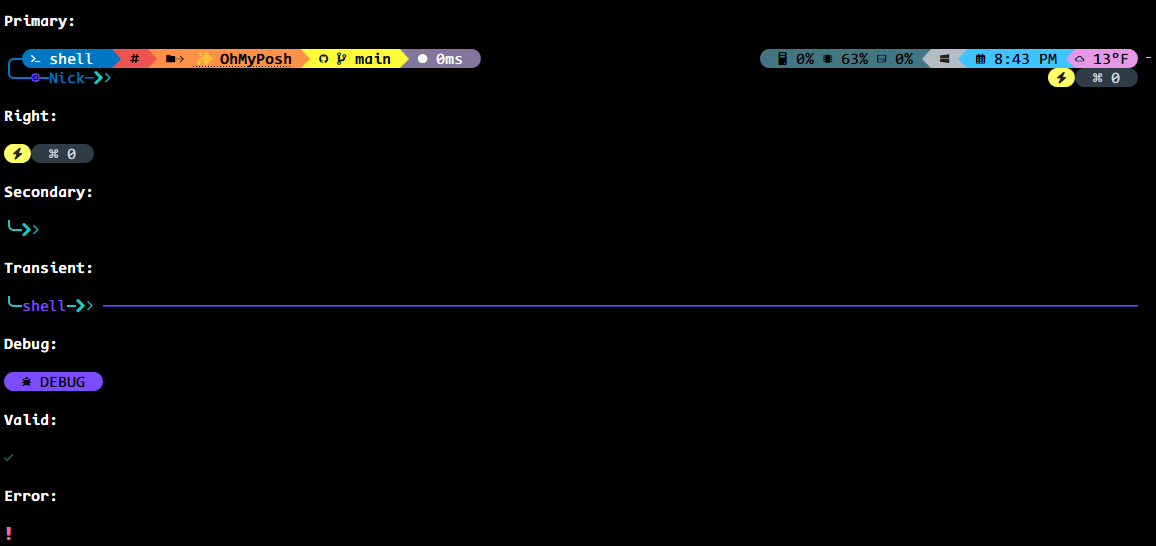
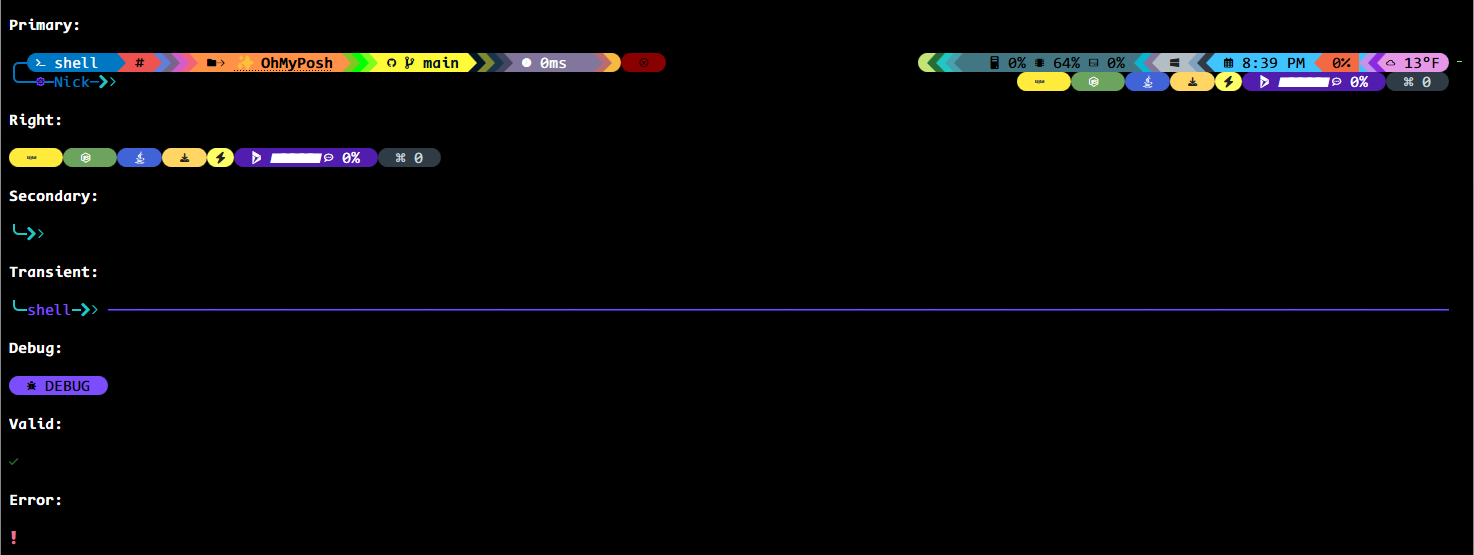
📑 Table of Contents
- How the OhMyPosh Custom Theme Works
- Key Features
- Oh-My-Posh Installation
- How to Use
- Advanced Customization
- Documentation
- Theme Styles
- Theme Gallery
🧩 How the OhMyPosh Custom Theme Works
See: General Configuration • Theme Files • Segment Docs (example: Git)
[NOTE] This theme is highly customizable–feel free to tweak colors and segments! 🚀
This theme is a highly customized configuration for Oh My Posh, designed to provide a visually rich, informative, and efficient prompt for your shell. It leverages advanced features of Oh My Posh, including segment styling, dynamic templates, mapped locations, and tooltips for various development environments.
🧱 Theme Structure
Docs: JSON Schema (section: Validation) · Block Config · Segment Config
- Schema: The theme uses the official Oh My Posh theme schema for validation and compatibility.
- Accent Color: Sets a primary accent color for visual consistency.
- Blocks: The prompt is divided into multiple blocks, each with its own alignment (left, right, or newline) and segments.
◀️ Left-Aligned Prompt
Relevant segments: shell · root · path · git · executiontime · status
Contains segments for:
- Shell Info 🐚: Displays shell name and version, with mapped names for common shells.
- Root Status 🔐: Highlights if running as administrator/root.
- Path 📁: Shows the current directory, with custom icons and mapped locations for quick recognition (e.g., “UW” for Uptime-Watcher repo, icons for Desktop/Documents/Downloads).
- Git 🌿: Shows branch, status, and upstream info, with color changes based on git state.
- Execution Time ⏱️: Displays how long the last command took to run.
- Status ✅/❌: Indicates success or error of the last command.
▶️ Right-Aligned Prompt (same-line; alignment: “right”)
Relevant segments: sysinfo · os · time · weather/owm · battery · node · npm · java · python · dotnet · upgrade · gitversion
Contains segments for:
- System Info 🧮: CPU, memory, and disk usage, with dynamic coloring.
- OS Info 🖥️: Shows the operating system and WSL status.
- Time 🕒: Current date and time, with customizable format.
- Weather ☀️: Displays current temperature using OpenWeatherMap (OWM), with units and timeout settings.
- Battery 🔋: Shows battery status and state, with color changes for charging/discharging/full.
- Runtime badges & package managers ⚙️: Shows runtime details for Node, Java, Python, .NET and package manager badges (npm/pnpm/yarn), useful in developer workflows.
- Upgrade & Tooling Notices ⚠️: The
upgradesegment shows whether tool or theme updates are available. - GitVersion (slimfat): In the
slimfatfamily,gitversiondisplays version metadata for project release or tagged versions.
➡️ Right Prompt (explicit rprompt block)
Relevant segments: promptcounter · upgrade · root · copilot (experimental, rprompt)
Contains segments for:
- Prompt Count #️⃣: Shows the number of prompts in the session.
- Upgrade Notice ⬆️: Indicates if Oh My Posh can be upgraded.
- Root Status ⚡: Quick root indicator.
- Copilot gauge 🤖 (experimental): Shows Copilot premium quota and percent remaining in the
rpromptblock when integration is available.
Note: Some segments may appear as ‘alignment: right’ (same-line right-aligned) or in an explicit rprompt block depending on the theme family. For example, copilot appears as an rprompt-type segment in experimentalDividers, while runtime badges (node, npm, java, python, etc.) are frequently in alignment: right blocks across families.
⤵️ Newline Block
Relevant segments: text (decorative line) · session · status
Contains segments for:
- Decorative Line ─: Visual separator for prompt clarity.
- Session Info 👤: Shows username and SSH session status.
- Status ✅/❌: Indicates command status with icons.
✨ Key Features
Docs: Templates · Mapped Locations · Caching (section removed: see General Config for related settings) · Styles & Separators (see General Config) · Tooltips
- Dynamic Templates 🧬: Many segments use Go template syntax to display context-aware information (e.g., git status, shell name, mapped locations).
- Mapped Locations 🗺️: Custom folder names/icons for frequently used paths, making navigation easier.
- Segment Styling 💎: Uses “diamond” and “powerline” styles for modern, visually appealing separators and backgrounds.
- Caching ⚡: Segments cache their data for performance, with customizable durations and strategies (e.g., session, folder).
- Tooltips 💡: Provides quick info for common tools (React, TypeScript, Node, Java, Git, etc.) when detected in the current folder.
- HTTP tooltips & enrichment 🛰️: Several tooltips use the
httpsegment to fetch metadata about packages, versions, and remote services. Common examples included in the themes:- React, TypeScript, Vite, Playwright & Vitest (fetching npm registry versions)
- Prettier, Axios, Zod and other packages used as small badges/tooltips
- IP lookups via
ipify(IPv4/IPv6) for quick network visibility - GitVersion & Git metadata via HTTP or local lookups (Slimfat) Tooltips are defined per-theme and may vary across variants.
- Status and Error Handling 🚦: Segments change color and icons based on command success, errors, or git state.
- Customization 🎯: Nearly every aspect (colors, icons, templates, widths) can be adjusted to fit your workflow and preferences.
📦 Per-Family Segment Highlights
Some segments are specific to certain theme families; the main custom families are: experimentalDividers, OhMyPosh-Atomic-Custom (atomic custom), 1_shell, slimfat, atomicBit, and cleanDetailed.
- Experimental Dividers (highlight):
copilot— An interactive Copilot gauge showing premium quota/percent (shown when a Copilot premium API or status is available) and it lives in anrpromptblock; HTTP tooltips, npm/node/java runtime badges are often right-aligned same-line segments. Experimental Dividers also include rich HTTP tooltips and IP lookups (ipify). - Atomic Custom: Common runtime badges and package checks (
node,npm,java,upgrade) used for everyday project contexts. - Slimfat: Focused on compact displays and additional project/runtime segments like
gitversion,project, and Windows-specificwinreginfo. - AtomicBit: Developer-focused segments for language and platform tooling —
angular,aurelia,aws,kubectl,nx,dart,go,julia,rust,ruby, and others; these appear mostly in this family.
If you need a segment added to README that’s used only by an official theme (not one of the custom families), let me know and I’ll add a note under “Official Families” instead.
📋 Detailed Segment Index (by family)
Below is a convenience index showing which segments are used in each family of themes. This helps contributors see at a glance which segments are available in a family and which are exclusive. ### experimentalDividers - `battery` - `connection` - `copilot` - `executiontime` - `git` - `gitversion` - `http` - `ipify` - `java` - `node` - `npm` - `os` - `owm` - `path` - `project` - `python` - `react` - `root` - `session` - `shell` - `status` - `sysinfo` - `text` - `time` - `upgrade` - `winreg` ### atomicCustom - `battery` - `connection` - `executiontime` - `git` - `gitversion` - `http` - `ipify` - `java` - `node` - `npm` - `os` - `owm` - `path` - `project` - `python` - `react` - `root` - `session` - `shell` - `status` - `sysinfo` - `text` - `time` - `upgrade` - `winreg` ### 1_shell - `battery` - `connection` - `executiontime` - `git` - `gitversion` - `http` - `ipify` - `java` - `node` - `os` - `path` - `project` - `python` - `react` - `root` - `session` - `shell` - `status` - `sysinfo` - `text` - `time` - `upgrade` - `winreg` ### slimfat - `battery` - `connection` - `dotnet` - `executiontime` - `git` - `gitversion` - `http` - `ipify` - `java` - `node` - `os` - `path` - `project` - `python` - `react` - `root` - `session` - `shell` - `status` - `sysinfo` - `text` - `time` - `upgrade` - `winreg` ### atomicBit - `angular` - `aurelia` - `aws` - `azfunc` - `battery` - `connection` - `dart` - `dotnet` - `executiontime` - `git` - `gitversion` - `go` - `http` - `ipify` - `java` - `julia` - `kubectl` - `node` - `nx` - `os` - `owm` - `path` - `project` - `python` - `react` - `root` - `ruby` - `rust` - `session` - `shell` - `status` - `sysinfo` - `text` - `time` - `upgrade` - `winreg` ### cleanDetailed - `battery` - `connection` - `executiontime` - `git` - `gitversion` - `http` - `ipify` - `java` - `node` - `os` - `path` - `project` - `python` - `react` - `root` - `session` - `shell` - `status` - `sysinfo` - `text` - `time` - `upgrade` - `winreg`📦 Oh-My-Posh Installation
Docs: Installation: Windows · macOS · Linux · Fonts · Customize
🛠️ How to Use
- Quick Start (from GitHub URL): You can use the theme directly from the GitHub repository without downloading it:
oh-my-posh init pwsh --config "https://raw.githubusercontent.com/Nick2bad4u/OhMyPosh-Atomic-Enhanced/main/OhMyPosh-Atomic-Custom.json" | Invoke-Expression
- Local Setup: Copy the theme JSON (
OhMyPosh-Atomic-Custom.json) to your system. Set your shell to use this theme with Oh My Posh:
oh-my-posh init pwsh --config "<path-to>/OhMyPosh-Atomic-Custom.json" | Invoke-Expression
Customize mapped locations, icons, and colors as needed in the JSON file.
🧪 Advanced Customization
Docs: Segment Config · Templates Guide · Palette & Colors · Tooltips
- Segment Properties: Each segment type (shell, path, git, etc.) has its own properties for fine-tuning behavior and appearance.
- Templates: Use Go template expressions to display dynamic info (see Oh My Posh docs).
- Tooltips: Add or modify tooltips for your favorite tools and languages.
For more details, see the Oh My Posh documentation.
📚 Documentation
For comprehensive guides, configuration options, and troubleshooting, refer to the official Oh My Posh documentation at https://ohmyposh.dev/docs.
🎨 Palette & Color Groups
The theme centralizes all colors in a `palette` so segments and templates stay consistent and easy to tweak. Colors are grouped by functional intent rather than pure hue. Use `p:
AmberSunset
|
BlueOcean
|
CatppuccinMocha
|
CherryMint
|
ChristmasCheer
|
DraculaNight
|
EasterPastel
|
FireIce
|
ForestEmber
|
GreenMatrix
|
GruvboxDark
|
HalloweenSpooky
|
LavenderPeach
|
MidnightGold
|
MonokaiPro
|
NordFrost
|
Original
|
PinkParadise
|
PurpleReign
|
RainbowBright
|
RedAlert
|
SolarizedDark
|
TealCyan
|
TokyoNight
|
AmberSunset
|
BlueOcean
|
CatppuccinMocha
|
CherryMint
|
ChristmasCheer
|
DraculaNight
|
EasterPastel
|
FireIce
|
ForestEmber
|
GreenMatrix
|
GruvboxDark
|
HalloweenSpooky
|
LavenderPeach
|
MidnightGold
|
MonokaiPro
|
NordFrost
|
Original
|
Original
|
PinkParadise
|
PurpleReign
|
RainbowBright
|
RedAlert
|
SolarizedDark
|
TealCyan
|
TokyoNight
|
AmberSunset
|
BlueOcean
|
CatppuccinMocha
|
CherryMint
|
ChristmasCheer
|
DraculaNight
|
EasterPastel
|
FireIce
|
ForestEmber
|
GreenMatrix
|
GruvboxDark
|
HalloweenSpooky
|
LavenderPeach
|
MidnightGold
|
MonokaiPro
|
NordFrost
|
Original
|
PinkParadise
|
PurpleReign
|
RainbowBright
|
RedAlert
|
SolarizedDark
|
TealCyan
|
TokyoNight
|
AmberSunset
|
BlueOcean
|
CatppuccinMocha
|
CherryMint
|
ChristmasCheer
|
DraculaNight
|
EasterPastel
|
FireIce
|
ForestEmber
|
GreenMatrix
|
GruvboxDark
|
HalloweenSpooky
|
LavenderPeach
|
MidnightGold
|
MonokaiPro
|
NordFrost
|
Original
|
PinkParadise
|
PurpleReign
|
RainbowBright
|
RedAlert
|
SolarizedDark
|
TealCyan
|
TokyoNight
|
AmberSunset
|
BlueOcean
|
CatppuccinMocha
|
CherryMint
|
ChristmasCheer
|
DraculaNight
|
EasterPastel
|
FireIce
|
ForestEmber
|
GreenMatrix
|
GruvboxDark
|
HalloweenSpooky
|
LavenderPeach
|
MidnightGold
|
MonokaiPro
|
NordFrost
|
Original
|
PinkParadise
|
PurpleReign
|
RainbowBright
|
RedAlert
|
SolarizedDark
|
TealCyan
|
TokyoNight
|
AmberSunset
|
BlueOcean
|
CatppuccinMocha
|
CherryMint
|
ChristmasCheer
|
DraculaNight
|
EasterPastel
|
FireIce
|
ForestEmber
|
GreenMatrix
|
GruvboxDark
|
HalloweenSpooky
|
LavenderPeach
|
MidnightGold
|
MonokaiPro
|
NordFrost
|
Original
|
PinkParadise
|
PurpleReign
|
RainbowBright
|
RedAlert
|
SolarizedDark
|
TealCyan
|
TokyoNight
|



